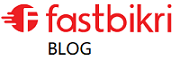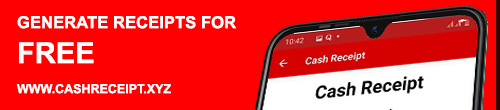Below are the steps that I took to resolve the issue. Hope it will help you too.
March 14, 2021
APC_INDEX_MISMATCH stop error | Windows 10 BSOD | Blue Screen of Death
- Solution 1
- Based on the below article published by Microsoft, we tried to run the below commands but it did not work as intended.
- rundll32 printui.dll,PrintUIEntry /Xg /n “KX driver for Universal printing”
- rundll32 printui.dll,PrintUIEntry /Xs /n “KX driver for Universal printing” attributes +direct
-
Error when attempting to print to certain printers
Status
Originating update
History
Confirmed
OS Build 19041.867KB50008022021-03-09
Last updated: 2021-03-12, 11:18 PTOpened: 2021-03-10, 06:04 PT
After installing KB5000802, you might receive an APC_INDEX_MISMATCH error with a blue screen when attempting to print to certain printers in some apps. This issue affects a subset of Type 3 printer drivers and does not affect printer drivers that are Type 4. If you are unsure which type your printer driver is, use the following steps:- Press the Windows key+r or select Start and type run and select it.
- Type printmanagement.msc and press enter or select the OK button.
- If Print Management opens, continue to step 4. If you receive the error, Windows can not find ‘printmanagement.msc’. then select Start and type manage optional features and select it. Select Add a Feature and type print, select the check box next to Print Management Console and select install. You will now need to start at step 1 again.
- Expand Print Servers, expand your computer’s name, and select Printers.
- You can now see the Driver Type for each of your installed printer drivers.
Workaround: To mitigate the issue, follow the instructions in this video. The Command Prompt commands from the video are as follows (you will need to replace KX driver for Universal printing with the name of your printer, as explained in the video):- rundll32 printui.dll,PrintUIEntry /Xg /n “KX driver for Universal printing”
- rundll32 printui.dll,PrintUIEntry /Xs /n “KX driver for Universal printing” attributes +direct
Affected platforms:- Client: Windows 10, version 20H2; Windows 10, version 2004; Windows 10, version 1909; Windows 10, version 1809; Windows 10 Enterprise LTSC 2019; Windows 10, version 1803
- Server: Windows Server, version 20H2; Windows Server, version 2004; Windows Server, version 1909; Windows Server, version 1809; Windows Server 2019; Windows Server, version 1803
Next steps: We are working on a resolution and estimate a solution will be available in the coming week.
-
- Based on the below article published by Microsoft, we tried to run the below commands but it did not work as intended.
- Solution 2
- Uninstall the update KB5000802 | March 9, 2021—KB5000802 (OS Builds 19041.867 and 19042.867)
- Click the Start button, then click the Settings. Once the Settings app opens, click Update & Security. From the list in the centre of the window, click “View update history,” then “Uninstall updates” in the top-left corner.
- Scroll down to the Microsoft Windows section, then click on the update at the top of the list. It should be the one with the most recent install date. Take a note of its full name and Knowledge Base (KB) number, as these might come in useful later. If you can’t find and update and know its name or KB number, you can use the search box in the top-right corner to find it.
- Uninstall the update KB5000802 | March 9, 2021—KB5000802 (OS Builds 19041.867 and 19042.867)
If the updates are already downloaded, follow the below steps to Delete Downloaded Windows Update Files in Windows 10.
- Press Win + R on the keyboard and type services.msc in the Run box.
Stop the service named Windows Update.
Open File Explorer.
Go to C:\WINDOWS\SoftwareDistribution\Download. Copy-paste this path to the explorer’s address bar.
Select all files of the folder(press the Ctrl-A keys).
Press the Delete key on the keyboard.